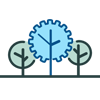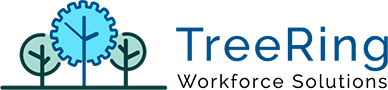How Can We Help?
Release notes v8.0.48.0
Configuration/ General
#985 – Allow to set up by how many months PTO requests are displayed
The PTO requests shown in “Edits – PTO Requests” and in the eTimeclock can be limited by the last XX months using a new configuration to set by how many months those are displayed there. If the configuration is set to NULL then all PTOs will be show, otherwise those within the last XX (set value) months will be shown and the others will be viewable by reports only. The configuration is registered with Code “PTO_REQUESTS|SHOW_LAST_X_MONTHS” in table Configuration (default to NULL, “show all”).
#1008 – Remove the column with the week numbers from calendar
The calendar controls used within the application displayed at the beginning of the row the week number of the year, which was confusing in most cases. It has been removed.
#1012 – Require notes after XX hours and redistirbutes and prevent transactions from being over XXhs
Two new configurations were added to the application to set up if notes are needed for long transactions or when doing redistribution of the transaction. The configurations are registered with Codes “TT|REQ_NOTES_OVER_X_HS” in table Configuration (default to “0”, don’t require) and “TT|REQ_NOTES_ON_REDIST” in table Configuration (default to “0”, don’t require). Also, a validation was added to prevent long transactions entered by mistake, a new configuration was added to set the maximum length of a transaction, and all manual transactions longer than that set up value will be rejected. The configuration is registered with Code “TT|REJECT_TT_OVER_X_HS” in table Configuration (default to “24”, reject transactions longer than 24 hours).
#1013 – Prevent overlapping transactions
Ability to set up the company to reject any manual entered transaction that will result in an Overlap. The configuration is registered with Code “TT|FAIL_ON_OVERLAP” in table Configuration (default to “0”, don’t reject).
#1023 – Allow to turn off the eTimeclock 1st screen that says Welcome/Touch Screen to Get Started per company
Current set up of that page was moved from being general for all companies within the same TC installation to allow to set it up per company. The configuration is registered with Code “E_TIMECLOCK|ShowSplash” in table Configuration (default to NULL, use installation configuration).
Etimeclock
#1011 – eTimeclock with barcodes
eTimeclock has been modified to allow it to read barcodes. If set to use barcodes only it will read barcodes cardids, actions to perform (punch in, out, lunch in, out, etc) and the prompted level codes will be read from barcodes too. The font used to generate the bar codes is “C39HrP36DlTt” since it allows letters and symbols.
Action | Barcode |
Punch In | –START– |
Punch Out | –END– |
Switch/Transfer | –SWITCH– |
Break Leave | –BREAK-L– |
Break Return | –BREAK-R– |
Lunch Leave | –LUNCH-L– |
Lunch Return | –LUNCH-R– |
Cancel | /A |
Log Off | –LOG-OFF– |
#1032 – eTimeclock “Use Server Time” issue when company is in a different time zone than server
When the eTimeclock was configured to “Use Server Time” the time displayed before the employee identified itself and it was adjusted to the employee’s time zone was being displayed in server time, regardless the time zone of the computer accessing it. The server time is now adjusted to the local PC/device time zone, and then to the employee’s time zone once it identifies itself.
Employees
#1029 – Add to the employee details the mobile profile
The employee’s mobile profile setting was added to the employee details page so it can be set up per employee.
Timecard
#1022 – Missing punch in TT when PP defined as End and punch IN and OUT cross the starting PP time.
When the pay period was defined to use END time, and there were punches across pay periods, if the previous pay period was blocked by an approval, the IN punch was not matching the OUT punch, resulting in both being reported as exceptions instead of being rolled over to the open pay period.
#1028 – Don’t allow negative in Timesheet edition for PTO or Bulk
When adding/editing a PTO or Bulk transaction a validation was added to prevent negative time to be entered.
Reports
#987 – Report Filters dropdowns
When several employees were selected only the name of the first one was displayed when the focus was moved, making it appear as if there was only 1 employee selected.
#990 – Reports, Level Report, Worked Department Time Summary customize not working
The level filtering was not being applied correctly.
#996 – IE11 Reports do not display fully
In IE11 the reports were not displayed using all the page space available.
#1010 – CAD Time Summary – not all transactions included
An error was found that the incorrect transaction time was being used for reporting, resulting in some transactions near the pay period’s end/start times to be excluded.
#1018 – Dashboard/Report Who Is In – incorrectly informing persons
The dashboard and the widget was displaying only persons that had punch in within the same day, and not checking if they had already punch out. The data source was modified to show people that is “In” and goes back to the last 24 hours, so overnight shifts are reported properly.
#1019 – Add day of the start time in the Time report
Beside the start time column in the time report, the week day of the start time was included (Mon, Tue, Wed, etc).
#1021 – Dashboard/Report Who is Late In issues – incorrectly informing persons, incomplete report
The dashboard and the widget was displaying only persons that had punch in within the same day, and not reporting correctly the time of the punch. Also, the report was modified to include the scheduled time so it can be compared the actual start time/the scheduled start time in a single place.
#1030 – Automated Reports
A new page for setting up the automated email sent of reports was added, so reports can be scheduled to be sent on regular basis (see KB on how to set it up).
Exports
#1027 Export Engine – Shift data sources
A change was made in three shift data sources (fnExportShifts, fnExportShiftsAdditional & fnExportShiftsAddLvlDesc) to prevent duplicated records (defect fix).
#1026 Export Engine – Shift Additional data source with level descriptions
The data source fnExportShiftAddLvlDesc is available for any client that needs level descriptions in their ‘Shifts Additional’ data source.
#1015 Pensoft Export
Custom export function for Pensoft. Requires specific columns for Regular, Overtime, Doubletime and PTO hours. It also requires columns for codes for each set of hours. Custom data source ‘fnExportPensoft’ will combine the standard data source and the ‘NoCodes?’ data source to meet the requirements. Custom requirements that will be included, and may not be needed by other clients us.
#1014 Export Engine – new data source with level descriptions
Created datasource fnExportTimeStdLvlDesc, which is copy of fnExportTimeStd with the inclusion of level description.
#1000 Export Engine – NoCodes data source
Enhancement to fnExportNoCodes data source – if a MapToPayroll code is entered for a worked (Time Type 1) pay type, it will be in the ‘PayCode’ export field.
#992 Export Engine data sources – remove Level Descriptions
In data source fnExportTimeStd, the level descriptions ‘WrkLevel1Desc’ – ‘WrkLevel10Desc’ were removed to improve performance. The same data was removed on:
fnExportNoCodes
fnExportADP
fnExportADPShifts
fnExportImpliedDec
fnExportShifts
fnExportShiftsAdditional
#984 Export Engine – unneeded text displays on Exports page
The page was corrected by placing the information shown in the corresponding element.
#968 Export Engine Shift Additional data source – exclude salaried emps
#595 Export Engine Salaried Employees Option
Enhancement to the Filters to make ‘Salaried employees’ like ‘Employee Status’. added three choices:
Salaried and Non-salaried Employees
Only Salaried Employees
Only Non-salaried Employees