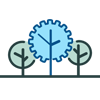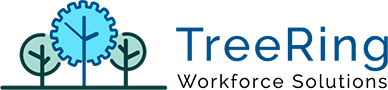How Can We Help?
How to add supervisor to HandPunch
- Press [Clear] button and then [Enter] button
- Enter your user ID and press [Enter] button
- Place your hand. If you are recognized, then you will see a message “ENTER PASSWORD”
- Enter [4] and press [Enter] button. You should now see on the screen “ADD EMPLOYEE” with options “* No # Yes”.
- Press [*] button once. You should see on the screen “ADD SUPERVISOR” with options “* No # Yes”. If you miss it, you can press [*] few times to loop through the menu until you see the “ADD SUPERVISOR” on the screen.
- Press [#] button for Yes
- Enter new supervisor’s ID and press [Enter] button
- Ask the supervisor to place their hand 3 times. You should see on the screen “EMPLOYEE ENROLLED” and then “ADD EMPLOYEE” with options “* No # Yes”.
- If you want to add another supervisor, go to step 5.
- If you are finished, press [Clear] button. You should see main display now.