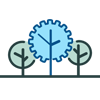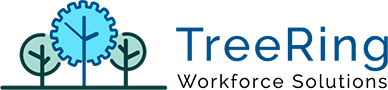How Can We Help?
How to change an employee to another pay period
Once you are logged in the application and selected the correct dealer and company where the employee is situated that you want to change, and then clicking on “Employees > Employee PP Reassign” if the application doesn’t have that option you have to open a new browser tab and paste the following URL http://ApplicationPath + “/Employee/EmployeeChangePP.aspx”. You will see the next screen:
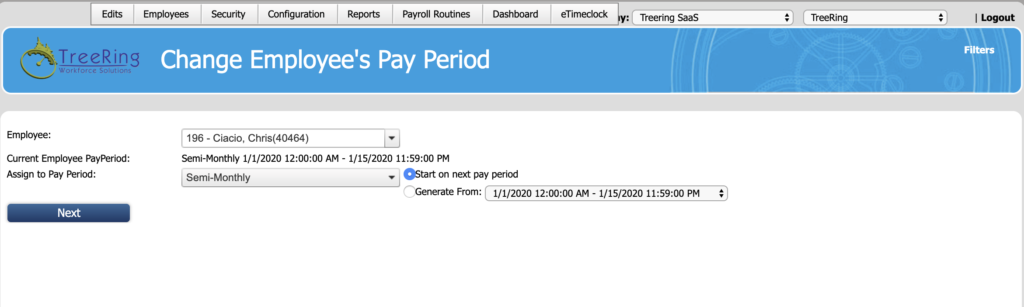
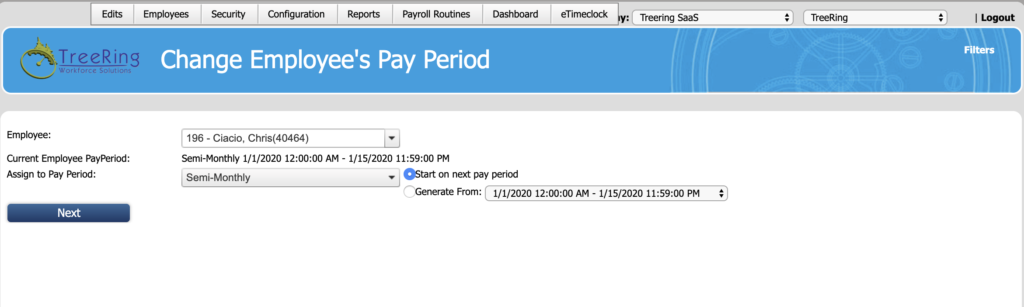
- You have to select the user to change, the employee can be searched by name, last name or cardId, then, once you have selected him/her you can see the following info:
- “Current pay period” is the pay period to which assigned that employee
- “Assign to pay period” is the new pay period to which you want to move that employee. This combo box will show you the available pay periods to select, you can choose between “start on the next pay period” or “generate from” which permits select the specific dates from and to you want the employee will move to that pay period.
- After clicking on next button the application will show you the “affected pay periods” section, there you can see a number of transactions that employee has on each pay period. On this section you can found some options for each of them:
- Block: Will block the pay periods within its transactions
- Delete transaction and block: Will remove the transactions and block that pay period
- Delete transaction and delete: Will remove the transactions and remove that pay period
- Move transactions and block: Will move the transactions to the new pay period and block that pay period
- Move transactions and delete: Will move the transactions to the new pay period and remove that pay period
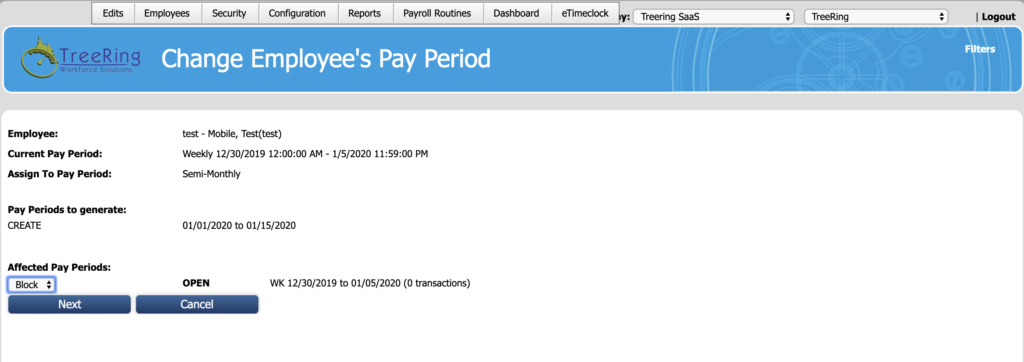
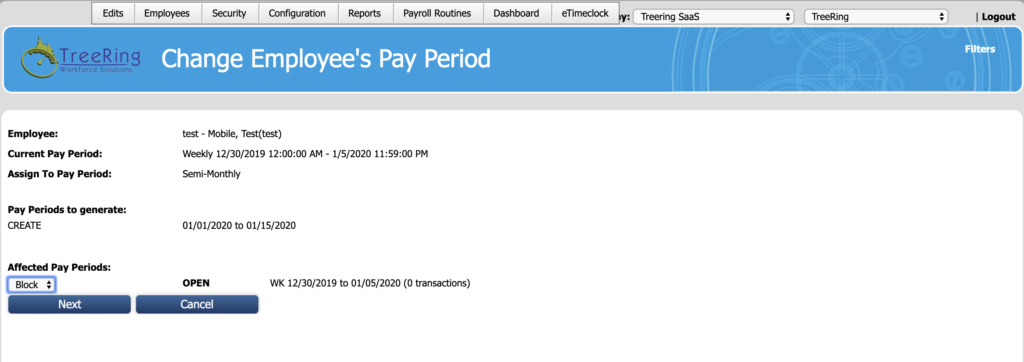
- Once you have selected the actions for each pay periods and its transactions you have to click on next button to implement the changes.