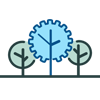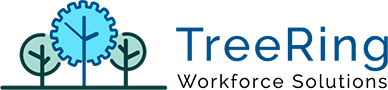How Can We Help?
Release Notes V8.0.60.0
General
#299 – Add mobile profile to Default Profile
#244 – Make “delete” of employees a set up in the role
#66 – Prevent duplicated “Code” in Level Hierarchy Plan configuration
The Level Hierarchy Plan code now is unique. When editing or adding a new Level Hierarchy Plan the code will be validated and if it is duplicated it will not allow saving.
Etimeclock V9
#253 – eTimesheet Implementation
Time Management
#1029 - Add to the employee details the mobile profile
The optional column “Pictures” has been added to the Exceptions. For enabling the view of punch pictures that column must be added to the list of optional columns in configuration “EXCEPTIONS|OPTIONAL_COLUMNS”.
BRM
#249 – Day group BRM rule:
Help
#250 – Add help pages to the application
Bugs Fixed
#240 – PTO Request notes do not support apostrophe character
If the note has an apostrophe character, the application does not permit you to edit the PTO request and does not show any error.
#243 – Background color on employee schedule delete
When “Delete” is selected in Time Management -> Employee Schedule edition, it is displayed with a transparent background that makes hard to view it.
#246 – Error when save custom filter option in “Employee Summary” Report
When saving a customized report in Employee Summary Report by Level, it appears under Work Department Employee Time Summary Customized Menu.