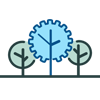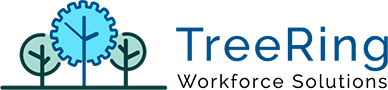How Can We Help?
Release notes v8.0.56.477
General
#172 – Characters in the password cause an error if TR9 dashboard is enabled
When TreeRing 9 dashboard is enabled and the user was using the backslash “\” in its username or password the TR 9 authentication failed and thrown an error.
#165 – Employee Details – If Edit PTO Banks is disabled the tab “Positions/Skills” doesn’t hide when the employee schedule is not dynamic
When the view of PTO Banks in the employee details was disabled it caused an error that prevented the “Position/Skills” tab from hiding when the selected employee schedule type was not dynamic as it should.
#164 – Add option to disable Approval Circuit options on Time management
A new permission is added, “Disable Approval Circuit Actions”, if the role is assigned this permission the users of the role will not be able to perform any approval circuit action on the Time Management.
Etimeclock
#160 – Apply max length of transaction in eTimesheet
LThe max length of any given transaction in hours (currently enforced in the Time Management for supervisors/admins) now applies also for the employees using eTimesheet. The value of the maximum length is set in the configuration ‘TT|REJECT_TT_OVER_X_HS’.
#167 – View of PTO Banks Balance Spacing in eTimeclock
PTO pay types with long names caused the view in the “PTO Bank balances” page to split into 2 lines not aligning with the PTO balance column.
Rules
#173 – Unpaid break time policy
New Rule to set up “unpaid break time”. A new rule can be set up to determinate how much paid break time are the employees allowed to take based on how many hours they have worked in a day. In its configuration the Max paid break time can be set up for each range of worked time, any taken time greater than the Max Break Time allowed per the rule is flagged as non-paid and discounted from the daily total time./p>
Reports
#174 – Unpaid Break Time Report
Shows the Unpaid Break Time applied by the rule and all existing transactions on days that have Unpaid Break Time, so the supervisor/admin can analyze why the unpaid break time has been applied.
#146 – Automated report: Daily Report in CSV format
New option to automate the “Daily Report” in csv format.
#151 – Work Department Time Summary save custom filters levels options
On Work Department Time Summary the “Save” option now saves correctly the level options for the customer filter.
#153 – Level Report – restrict visibility for the supervisors
The employees were not being filtered on this report per each supervisor access, allowing supervisors to view in this report employees that were not theirs.
#154 – Pay Rate visible to Supervisors on Duplicates/Overlap Report when exporting to Excel
When this report was exported the Pay Rate column was included in the generated file regardless of the supervisor being restricted to view this information.
#170 – Inconsistent Reports with Exclude 0 Hours
Fix for reports “Detailed Timesheets”, “Employee Time Summary”, “Extended Timesheets” and “Level Report” where zero hours transactions were not excluded when selecting the option to have them removed.