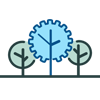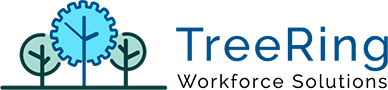How Can We Help?
Dashboard
#261 – Add sorting to widgets
#262 – PTOs. Apply company date/time format
On the description of the “Pending Time Off Requests” and “Upcoming PTO” the requested time was formatted to use the proper company time format (24 hours or am/pm)
#264 – Clock Status Widget
Etimeclock v9
#263 – Add optional columns to “View Timesheet”
#290 – Multiple “OK” results on PTO Requests sabe
Time Management
#269 – Added View PTO on Calendar View in PTO Request tab
New button on the “PTO Requests” tab in “Time Management” allows opening a dialog to view in a calendar the approved PTO Requests for the month. This dialog will show by default the current month, but offers the option of selecting other month / year.
#281 – Clear totals on Employee / Pay Period change
BRM
#271 – Lunch Rounding by Lunch Duration
Automated Reports
#278 – Allow Automated Reports to send every 15 minutes
#274, #287, #285 – New reports added to automated reports
#279 – Bug fix. Issue when editing multiple automated reports with the selected options
After saving an automated report configuration, the selected options remained selected and if other automated report was edited after that, the latest automated report options were added to the previous automated report options instead of clearing the selections and populating them just with the selected automated report to edit ones.
Bugs Fixed
#282 – Rate Matrix and Level Hierarchy Plan
#258 – Level Code “Description” and “Extra Info” edition
Fixed issue when trying to assign a blank “Description” or edit the “Extra Info”. The application was not saving the requested modification nor retrieving a proper error message.
#273 – Company Members
Correct screen position when displaying long list of employees and editing one
When editing employees at the bottom of the list, the page scrolled to the top and the details employee were shown in the list place where you clicked on edit, so you had to scroll down the page in order to see the employee details.